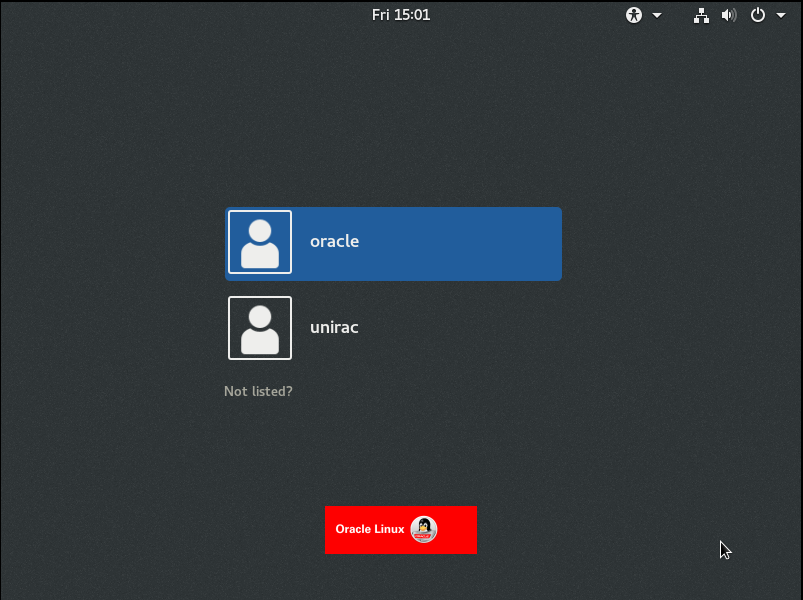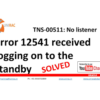Subscribe YouTube Channel For More Live Tutorials
How to disable user list in login screen
Customizing the Login Screen
The GNOME Login Screen has several elements that can be customized. These changes can only be performed by a system administrator and affect all users. This section describes how to customize the greeter text, logo, keyboard layout, and user list.
Disabling the Login Screen User List
You can disable the user list shown on the login screen by setting the
org.gnome.login-screen.disable-user-list GSettings key.When the user list is disabled, users need to type their user name and password at the prompt to log in.
Setting the org.gnome.login-screen.disable-user-list Key
-
Create or edit the
gdmprofile in/etc/dconf/profile/gdmwhich contains the following lines:user-db:user system-db:gdm file-db:/usr/share/gdm/greeter-dconf-defaults
gdmis the name of adconfdatabase. -
Create a
gdmdatabase for machine-wide settings in/etc/dconf/db/gdm.d/00-login-screen:[org/gnome/login-screen] # Do not show the user list disable-user-list=true
-
Update the system databases by updating the
dconfutility:#dconf update